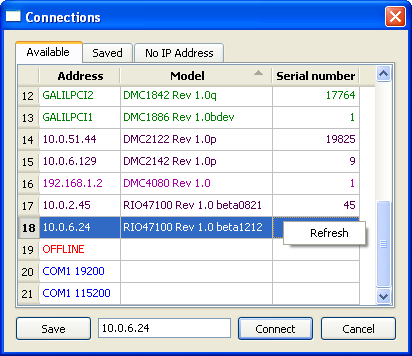
Note: Controllers shown are examples.
A connection to a controller in GalilTools requires an appropriate Address. An Address is a simple text string which indicates which controller and communication method to use when establishing a connection. The Addresses are in a predefined format, and can be Saved in a .con file of any name (see below). Once connected to a controller, the current GalilTools project will remember the connection for next time. This can easily be changed simply be connecting to a different controller and saving the project or exiting GalilTools. Addresses replace the legacy software requirement of registering a controller in the Windows registry prior to connection. The following are examples of valid Addresses:
| Address | Connects to |
|---|---|
| GALILPCI1 | PCI Galil Controller (DMC-18x6/18x2) (Windows) |
| /dev/galilpci0 | PCI Galil Controller (DMC-18x6/18x2) (Linux) |
| 192.168.1.4 | Ethernet Controller |
| RIO47100-13 | DNS name for supported controller with DHCP (RIO/DMC-4000) |
| COM1 19200 | RS-232 Port 1 at 19.2 kbaud (Windows) |
| COM2 115200 | RS-232 Port 2 at 115.2 kbaud (Windows) |
| /dev/ttyS0 19200 | RS-232 Port 1 at 19.2 kbaud (Linux) |
| OFFLINE | Opens GalilTools with no connection. The Editor functions are still available. |
There are several optional address-line switches which will affect controller behaviour. Most, but not all, affect standalone controllers only.
| Option | Syntax | Default (if omitted) | Communication Bus | Example |
|---|---|---|---|---|
| Primary connection (Commands) port | -p1 n | -p1 23 | Ethernet | 192.168.1.101 -p1 1001 |
| Primary connection protocol | -udp | TCP | Ethernet | 192.168.1.101 -udp |
| Secondary connection (EI/UI/DR/MG) port | -p2 n | -p2 60007 | Ethernet | 192.168.1.101 -p2 2005 |
| Do not subscribe to UDP Interrupts (EI/UI) | -ei 0 | send EI,,h | Ehternet, DMC-40x0 rev 1.0b or higher | 192.168.1.101 -ei 0 |
| Do not subscribe to messages (MG) | -mg 0 | send CFh | Ethernet, RS-232 | 192.168.1.101 -mg 0 |
| Do not subscribe to data records (DR) | -dr 0 | send DR,h | Ethernet | 192.168.1.101 -dr 0 |
| Baud rate | n | 115200 | RS-232 | COM5 19200 |
| Timeout in milliseconds for commands (timeout_ms) | -t n | -t 500 | Ethernet RS-232 PCI | 192.168.1.101 -t 5000 |
| Timeout in milliseconds for longer commands (BP,BV,RS,^R^S,DL,QD) | -l n | -l 10000 | Ethernet RS-232 PCI | GALILPCI1 -l 8000 |
| Connect Silently (note, watch and scope will not function) | -s | commands sent by driver upon connect | Ethernet RS-232 PCI | COM1 19200 -s |
| Send debug/diagnostic info to file (1 stdout, 2 stderr, or file path) | -d file | no debug output | Ethernet RS232 PCI | 192.168.1.101 -d debug.log |
Multiple instances of GalilTools can be opened to one or multiple Ethernet controllers, but only one connection to a particular RS-232 port or PCI controller is allowed.
After launching GalilTools or clicking Connect, the Connections dialog will be displayed, which provides three tabs: Available, Saved, and No IP Address. Note that the Address in the textbox at the bottom of the dialog indicates which connection will be opened once Connect is clicked. This can be manually entered if desired or selected from the Available or Saved tabs.
The Available tab displays controllers that are accessible to connect to as well as available RS-232 ports along with popular baud rates. The model, firmware revision, and serial number of Ethernet controllers with IP addresses and PCI controllers are also displayed.
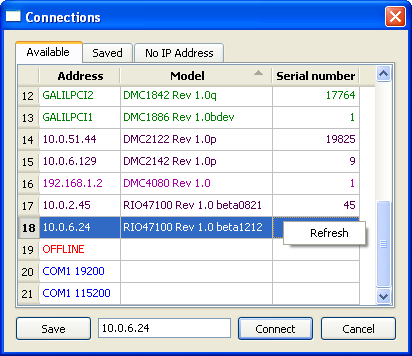 |
| Connections dialog as seen when starting GalilTools for the first time. Note: Controllers shown are examples. |
Hint: Right click the connections list to allow a refresh of the Available connections. This is useful for Ethernet controllers that may have just come online.
If a desired baud rate is not present in the list, it can be manually typed in the Connections textbox. Highlighting a connection places that connection's string in the textbox and clicking Connect will attempt a connection. Although all network-connected controllers are listed, only those within the host's subnet mask can be connected to. For RS-232, it is up to the user to select a port and baud rate where a controller is actually connected. If an RS-232 port or PCI controller is being used by another application, or an Ethernet controller is using all Ethernet handles, it will not be listed in the Available connections. For users with several connections, groups of PCI, RS-232, and separate network card connections have unique font colors.
Connections that will be used repeatedly can be Saved with a user-chosen name. By clicking the Save button, the Address in the textbox can be saved to a connection (.con) file. Clicking the Save button will request a path for the .con file and the user can select an appropriate name based upon the controller's application.
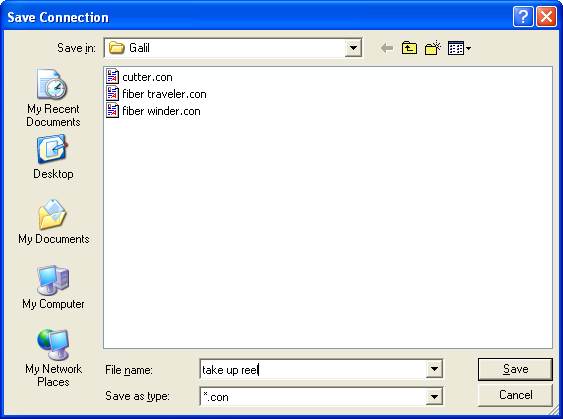 |
| Saving a Connection |
While in the Save Connection dialog or the operating system's file explorer a .con file can be renamed or deleted by right clicking on the desired file. Right clicking a Saved connection on the Saved tab of the Connections dialog also allows the user to delete it.
Connections can be saved to any writable directory (e.g. the desktop) and serve as "shortcuts" to the Saved connection. Opening the .con file by double clicking from the operating system's file explorer will open GalilTools and attempt a connection to the .con file's saved string, bypassing the Connections dialog box. If the .con file does not open into GalilTools, reset its file association by right clicking on the .con file from the file explorer, choose "Open with...", and choose the GalilTools executable as the assigned application for the .con extension.
If connections are Saved to the path suggested by GalilTools, it will, in future launches, present the list of Saved connections there. Only .con files in this special directory will be displayed upon GalilTools launch. This location is the "Galil" folder in the user's home folder:
| Operating System | Home Folder Location |
|---|---|
| Windows XP | C:\Documents and Settings |
| Windows Vista | C:\Users |
| Linux | /home/username/.config/Galil |
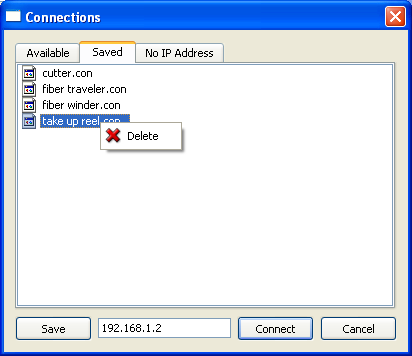 |
| GalilTools prompts the user to choose a Saved connection |
The tab labeled No IP Address is where Ethernet controllers are listed that do not yet have an IP address assigned.
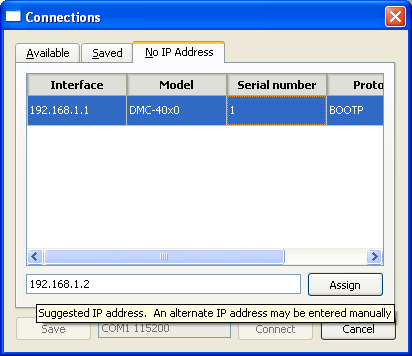 |
| List of detected controllers without IP addresses |
It may take up to 5 seconds for the list to fully populate (the time interval at which the controller broadcasts BOOTP or DHCP requests). GalilTools will suggest an IP address, which can be modified in the text box; however, it must be Assigned to the controller for it to take effect. Ensure that the IP address is appropriate BEFORE assigning and contact your network administrator if necessary. To Assign the IP address, highlight a controller and click the Assign button. Double clicking the controller will auto-assign the suggested IP address. The controller will disappear from the No IP Address tab and will appear under the Available tab. At this point, the IP address has been assigned and burned into the controller's EEPROM. Clicking the Available tab, selecting the newly assigned controller, and clicking Connect will create a connection to the new IP address.