User Settings
Much of GDK's operation is customizable by the user. See the settings dialog to set desired behavior.
Access the settings dialog by clicking the ![]() Settings icon in GDK's bottom left corner.
Settings icon in GDK's bottom left corner.
Files
GDK stores its data to disk in a special directory.
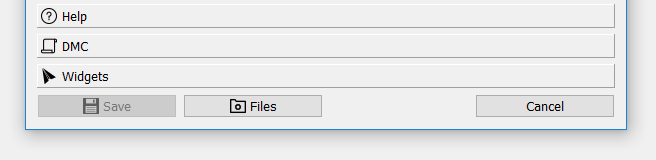
The settings directory contains the following subdirectories.
- "ini" contains GDK's settings data. These values should not be edited by the user. Instead, see the GDK Settings dialog to read and modify these settings.
- "keys" contains license keys for unlocking GDK features. These keys are uniquely tied to users. Sharing keys with unauthorized users will invalidate the license. Contact Galil with any questions.
- "xml" contains critical data used by GDK for rendering tools and interpreting data. Galil Applications may provide customized xml files for firmware NREs or application-specific features.
- "xml_backup" contains copies of XML files present when the Windows installer last ran. The installer will overwrite files in the xml directory. If needed, customized XML files may be restored from xml_backup. Backups are only kept since the last installation.
Restoring Defaults
The following steps will return GDK to a default state.
- In GDK's settings window
 , click
the Files button.
, click
the Files button. - Close all instances of GDK.
- Delete the ini subdirectory.
- Delete the xml subdirectory.
- Only delete the keys subdirectory if licenses are to be removed from the GDK installation. If this directory is deleted, the license keys will need to be re-entered to use the associated tools.
After performing the above steps, the next launch of GDK will boot with default settings.