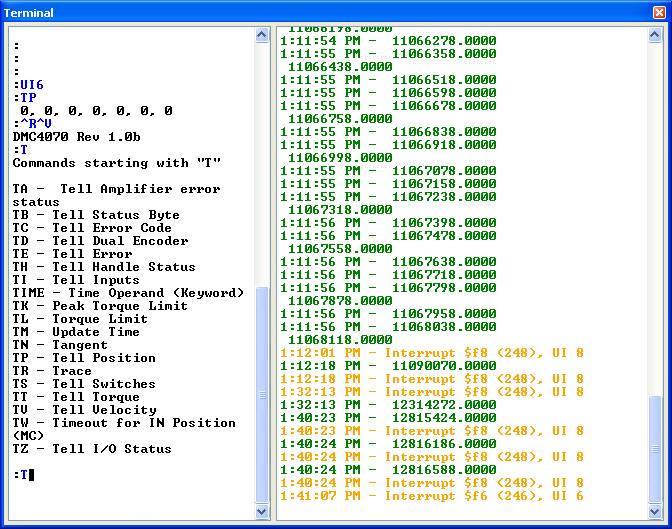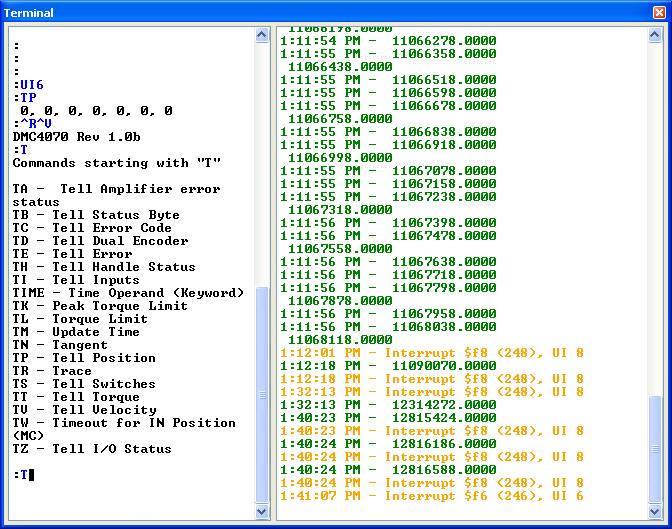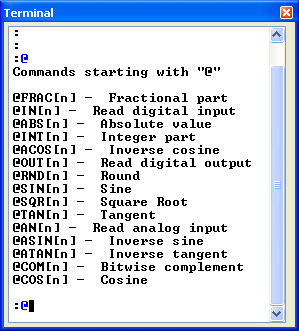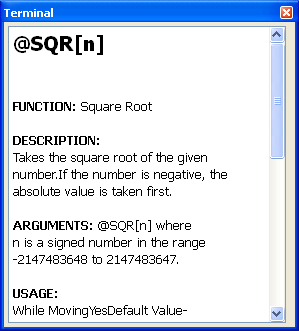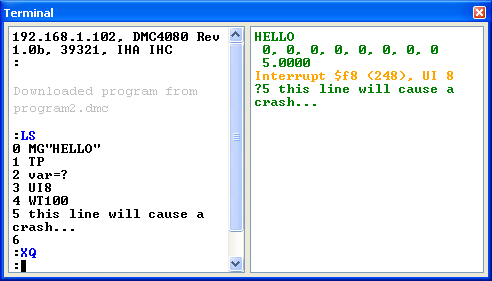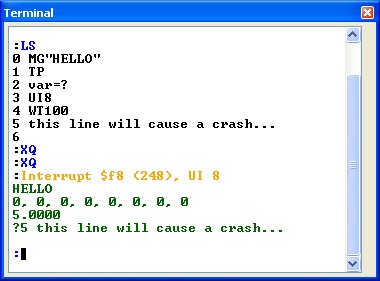Terminal
Overview
The Terminal allows manual and auto repeat command-and-response communication with the controller, monitoring of unsolicited traffic from the contoller, and is the most fundamental tool in GalilTools.
The terminal also references a command-set library to provide syntax help while typing commands to the controller.
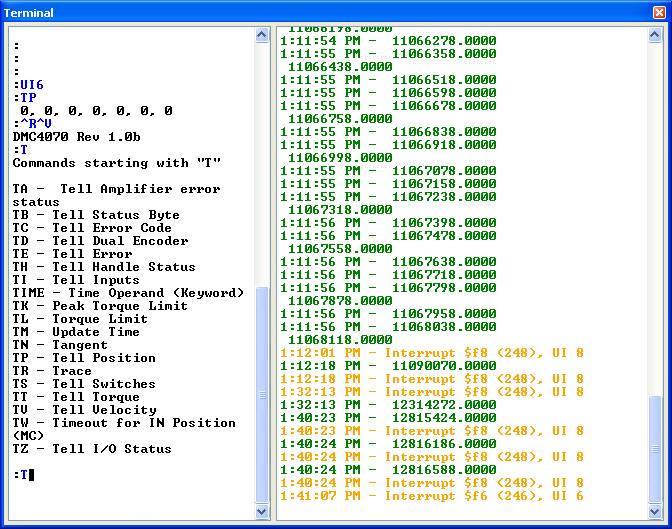 |
| The GalilTools terminal |
Command and Response, Repeat, Auto Repeat, and Syntax Help
- Commands are typed into the command window and the responses from the controller are printed in a standard terminal format.
- Pushing the up arrow key will recall previous commands similar to the Linux Bash shell or Winows doskey.
- While typing a command, typing tab-tab will list all available commands which match the user typed pattern
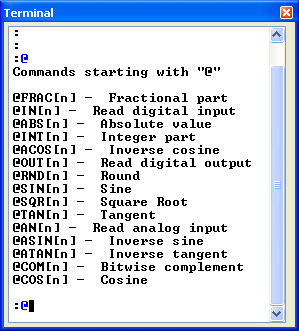 |
| All supported commands matching the substring @ |
- If there is only one matching command, then a detailed listing of the command's syntax is brought up with tab-tab. The detailed help will be found on the root command only (e.g. TP) and not on compounds (e.g. TPA).
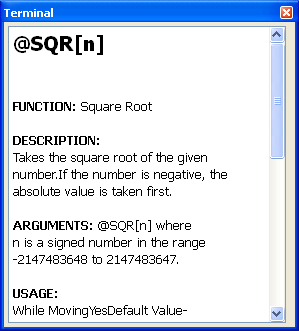 |
| Type Q or Esc to exit command lookup |
- Typing Alt+R will repeat the previously typed command.
- Alt+shift+R or choosing the Auto Repeat option from the right click menu will begin the auto repeat mode. The command will be continuosly sent at the interval specified in the advanced settings file. Typing Esc will stop the auto mode.
- The command window right-click menu contains options to copy, paste, select all, clear and auto-repeat.
Unsolicited Messages and Interrupts
- Unsolicted messages from the controller are displayed in the window next to the command-and-response window. Unsolicted messages consist of:
- Messages from DMC code, e.g. MG"Hello"
- Command output from commands exectued within DMC code, e.g. TP, var=?
- Interrupts, where available
- Error messages from the controller
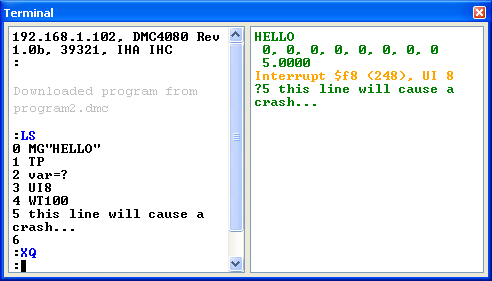 |
| Output from the DMC code displayed in the messages window (right) |
The divider between the windows can be dragged to change the area of the command-and-response area and the messages area. If the divider is moved to shrink the messages area to zero, messages will be ported to the command-and-response window
The divider orientation, vertical or horizontal, is dependent upon docking within the GUI environment and will change automatically to provide optimum aspect ratio.
The ordering of the windows can be swapped in the advanced settings file.
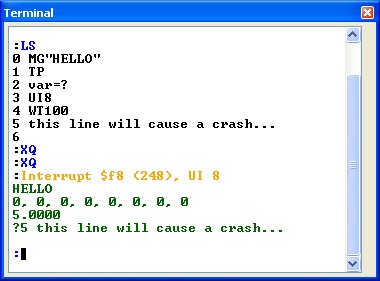 |
| Output from the DMC code is displayed in the command window if the message window is dragged to zero |
The message window right-click menu contains options to copy, select all, and clear.
Messages can be date-stamped by editing the advanced settings file.
Table of Contents